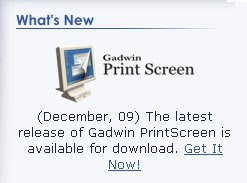 Hey Katie Can you tell me how to get a nice looking chart, such as yours, on my blog? Looks like a loverrrly excel kinda thingy. I want to log my running bits on it.
Hey Katie Can you tell me how to get a nice looking chart, such as yours, on my blog? Looks like a loverrrly excel kinda thingy. I want to log my running bits on it.Dear Shar
Sorry I have taken so long to respond to your question.
The thing about blogger is that you can't just copy and paste into a post. I am the screen shot queen, but the usual way - hit the Prt Sc/Print Screen button and then PASTE doesn't work with blogger. You need to have an actual image file (.jpg) to import into your blog.
I use the free program Gadwin Print Screen which lets me select the area I want to copy and then save it as a .jpg file.
I just save the screen shot to my desktop and then add it to blogger through the 'add image' icon.
If you are referring to my weight loss chart on the side bar then that is a different process. I have a Google Docs spreadsheet called Tracking Log. I have enabled the share option - publish as a web page which gives me the code to paste into a HTML box on my sidebar. When I update my spreadsheet it automatically updates in my blog.
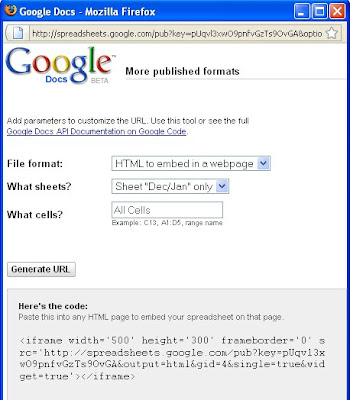
Google have described it much more succinctly:
Publishing: Embedding a spreadsheet in your blog or webpage
To embed a spreadsheet or parts of a spreadsheet in a website or a blog, you'll need to publish it first. Here's how:
- Open the Share menu in the upper-right corner of the page, and select Publish as a web page.
- In the window that appears, select which parts of the spreadsheet you'd like to publish, and click the Publish now button. A unique URL is generated.
- Use this URL to embed the spreadsheet on your website or blog.
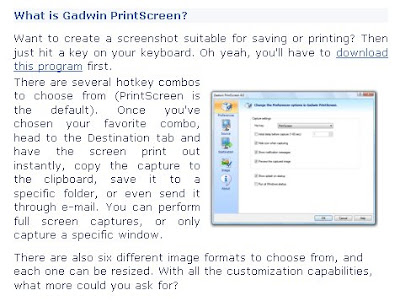
I use Prnt Scrn a lot but paste it into Paint, then save as a jpg and crop. Then you can post it on blogger.
ReplyDeleteIt's amazing how quickly you learn to do things so you can get it just how you like it!
You'e obviosuly bored!
ReplyDeleteI'm obviousy pissed!
THANKS KATIE!!
ReplyDeleteWill endeavour to follow your guide and hope to make use.
Shar x